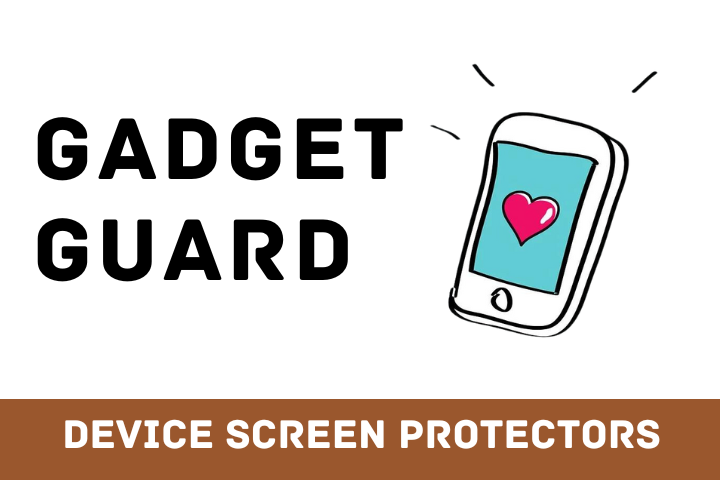If you’ve landed over this article, chances are that either you’re a newbie iPhone user or a true-blue iPhone enthusiast. Whatever you may be, let me confess that there are a handful of iPhone features and tips that you’re aware of, for now. And that you can still stand to know more tips and tricks about your iPhone.
Today we’re going to impart you some stunning iPhone tech tips. We bet you can do some incredibly powerful things with your pocket computer. These tips will not only make your life simpler, but will also support productivity, and will leave you being an iPhone techie.
Without further ado, let’s get started.
Enable Magnifying Glass in your iPhone
Are you an avid reader or a researcher? Have you been using your iPhone transfer for reading stuff online and every time you just get yourself unfit to see the small content? Right? Well, if it’s true for you, you’re not alone.
Keeping in mind that UX and website design must be legible to gauges every reader regardless of any physical ability, cell phone companies are also approaching towards making their handsets better than ever for their customers. Apple also launched this feature with the introduction of its new operating system iOS 13.
To enable magnifying glass in iPhone: head over to Settings >> General >> Accessibility, you’ll have the option to enable the ‘Magnifier’ on your iPhone.
This magnifying glass feature allows you to customize your images. Its UI lets you snap a screenshot or any picture, zoom in and out and also focus on the picture, lock the focus where intended, and even turn on the flash to make little content lucid.
Turn on Setting to Spare Battery When There’s No Other Option
If you have a long day at work or you’ve been hanging out with friends all day long and overlooked your iPhone’s charger; your smartphone may be running on fumes with regards to battery. You absolutely don’t know what trick to apply. Here, we come with a useful trick with “Low Power Mode”.
Low Power mode will give you a chance to spare a little squeeze of battery in case of urgency.
Go to your iPhone’s Control Center and tap on the “low battery” option to turn it on or off. This will give you a little lift in the battery, at any rate until you can get to a charger again and it’s everything clear with your iPhone.
Make your Mobile Experience Better with Safari Favicons
Favicons are little icons that assist you with recognizing a website when it’s open in a tab. They let you find out about opened tabs at a glance. You can navigate through to land on your preferred tab easily. Up until iOS 12, this feature was not available in any iOS version.
But, with the launch of iOS 13, you can conveniently turn on this feature. To enable Safari favicons, open up to Settings window > Tap the Safari Tab and check the option Show Icons in Tabs.
Voila, your mobile experience is greatly enhanced with this iPhone transfer trick.
Use the Handy Notes App to Scan your Vital Documents
Have you ever struggled with scanning and sharing important documents and reports with other people? That’s because you did not have a scanner at hand. But you need not pay much heed to this as in the event that you have something that requirements checking, you just need to go to Notes app on your iPhone.
Open it up, click the + sign found at the bottom of the screen close to the center, and pick the “Scan Documents” tab. You can use the iPhone camera to snap a picture of your archive and add it to your notepad.
Hide Personal Photos at a Secret Place
If you have a lot of pictures that you want to store at a secret place other than the Photos app on your iPhone, you can absolutely keep them away from prying eyes of random people. Head to your Photos application, pick the images you would prefer not to allow others to see, and tap the “Share” button.
This resembles a square with an arrow inward. At that point select the option “Hide”. In order to locate them in the future, you’ll need to go to your Albums in the Photos application. Voila, your personal pictures won’t be out for everybody to take a gander at now.
Wrapping Up
I hope you’d enjoy all these tips and tricks for your iOS device and you would regret not knowing them earlier. No worries, it’s never too late to grab these features in your old iPhone or the new one. That’s because an iPhone never gets old.
Also, read: iPhone 11
Then, again, if you think you have an outdated iPhone and need to switch to an up-to-date iOS handset, you need not only to have the latest iOS updates but also, you can flaunt all that you’ve presently known to the next buyer and make the most out of your iPhone.