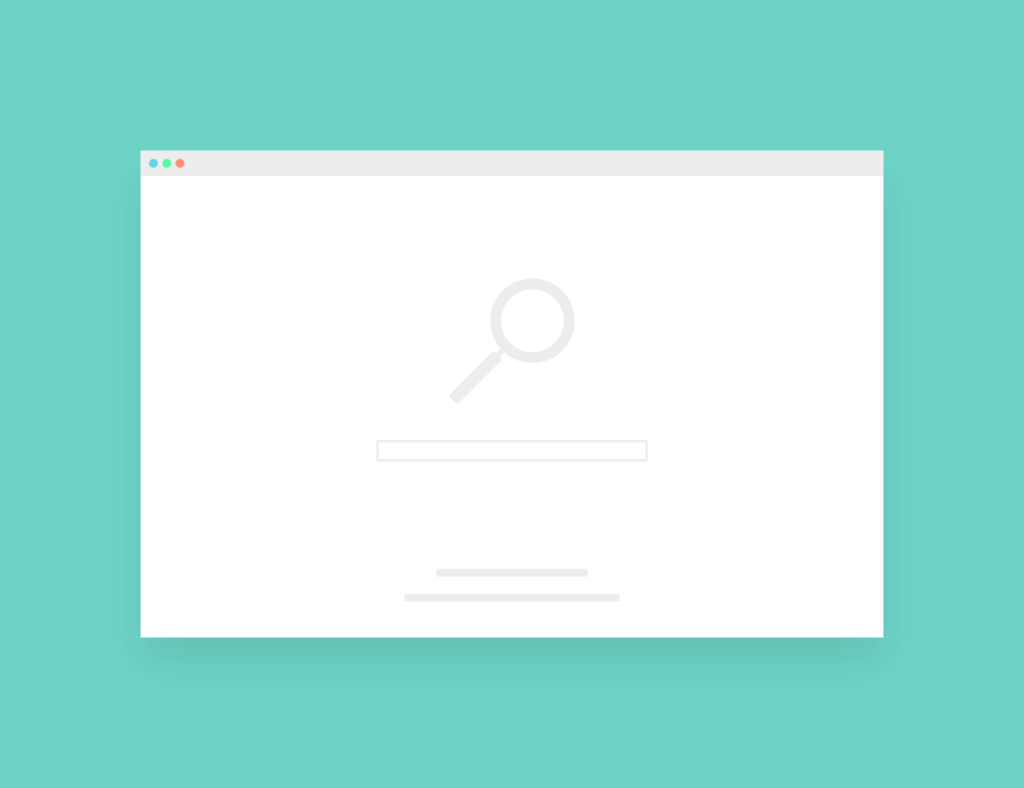While using Safari on a Mac, do you see Search Marquis in place of your default search engine such as Yahoo/Bing or Google? If the response is yes, the Search Marquis virus might be on your Mac.
To force people onto a fraudulent search engine, Search Marquis modifies browser settings and replaces its default search engine with its own.
Thankfully, we have a tried-and-true remedy that outlines how to get rid of the Search Marquis infection from your computer in a few easy steps.
What is the Search Marquis Virus?
A cyber criminal group is currently at large, and its activities are becoming a major concern for the whole Mac community.
Although these thieves don’t disrupt systems or cause havoc by secretly mining cryptocurrency for profit, the malicious code they have been producing is extremely annoying and difficult to uninstall from Mac Macs that have been infected. All questionable advertising focuses on the computer’s web browsing aspect.
Why am I getting search marquis?
If you find yourself often being redirected to “Search Marquis” while using Safari or Google Chrome, it is sign that your Mac has been infected with search marquis with a browser hijacker. This malicious software alters the default search engine to searchmarquis.com, which compels users to employ this counterfeit search engine for their searches.
How to remove the virus Search Marquis from your Mac?
It’s not difficult to remove the Search marquis virus from your Mac. There are steps for How to remove search marquis from mac safari free. Below down are listed some steps manually remove the virus from your Mac.
To remove Search Marquis from Safari on your Mac for free, you can follow these steps:
- Clear Safari browser cache and history:
- Open Safari.
- In the menu bar, click on “History” and select “Clear History…”
- Choose the desired time range and click “Clear History.”
- Remove browser extensions that you do not use:
- Open Safari.
- In the menu bar, click on “Safari” and select “Preferences.”
- Go to the “Extensions” tab.
- Review all those installed extensions and click on the ones you want to remove.
- Click on the “Uninstall” button to remove them.
- Reset Safari:
 Open Safari.
Open Safari.- In the menu bar, click on “Safari” and select “Preferences.”
- Go to the “Privacy” tab.
- Click on “Manage Website Data…”
- In the dialog box that appears, click “Remove All.”
- Go back to the “General” tab.
- Click on “Safari” in the menu bar and select “Quit Safari.”
- Relaunch Safari to complete the reset.
- Check for suspicious profiles:
- Open the Apple menu and select “System Preferences.”
- Click on “Profiles.”
- Look for any suspicious apps in the list.
- If you find any, select them and click the “-” button to remove them.
- Scan your Mac with anti-malware software:
- Download and install reputable anti-malware software such as Malwarebytes for Mac or Avast Security for Mac.
- Run a full system scan and follow the instructions to remove any detected threats.
Remember to keep your Mac and browser updated, and exercise caution when downloading software or visiting unfamiliar websites to prevent future infections.
- The second step entails deleting residual files in your web browser’s backend.
- Use antivirus software to get rid of the Search Marquis virus.
- Here’s how to use an antivirus programmed to remove the Search Marquis virus from your Mac:
- Select an antivirus company that supports Macs. Integer Virus Barrier X9 is something we’d advise.
- Install Mac’s software after downloading it.
- Run a thorough system scan.
- To get rid of the Search Marquis virus, choose from the alternatives given.
Manually remove Search Marquis virus files.
All files that a Search Marquis infestation produces when it invades your system must be manually removed during this phase. To completely remove the virus from your macOS file system, perform each of the below steps.
- Find any unfamiliar processes and kill them: access Activity Monitor by going to Finder > Applications > Utilities. To forcefully close any suspicious processes, select them with the Stop option.
- Remove any login items you are unfamiliar with: Select Users & Groups > Login items by clicking the system settings icon in your dock, then click OK. To make changes, click the padlock in the lower right corner (you’ll need to enter your admin password). Unrecognized login entries can be removed by selecting them and using the minus button.
- Look for any. You never download and remove Dmg files: Click on Finder > Downloads, open any files you don’t recognize, and then remove them. Remove any file you can’t recognize by going to the path /Library/Launch Agents while in the folder. The identical procedures should be carried out in the directories /Library/Application Support and /Library/Launch Daemons.
- Remove any shady applications: To delete any programs you never installed, go to Finder > Applications, click, and then drag the app to the trash.
Conclusion
If you’ve followed the steps above, your Mac should be clean of the Search Marquis Virus, with all dangerous files deleted from your file system and any signs of the virus eliminated from your browser.
Follow this website for more interesting tips.